Resolved: How do I enable the option to see all available functions that come in a module?
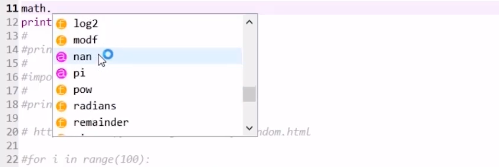 But I cannot see this in my Spyder installation. And I could not find any setting that shows them.
I am shown autocomplete options after I type 3 characters or more. But I am not able to see all available functions after I put in the dot after an imported module.
Where do I change the settings?
But I cannot see this in my Spyder installation. And I could not find any setting that shows them.
I am shown autocomplete options after I type 3 characters or more. But I am not able to see all available functions after I put in the dot after an imported module.
Where do I change the settings?Hi Ritobrata,
You can activate the object inspector to display the documentation of the functions by enabling automatic connections for your editor or console. It will then show you the function parameters as you press the left parenthesis.
To enable it go to Tools > Preferences > Object Inspector . Under Help-> Automatic connections check your desired programming environment and enable plug-in.
Best,
The 365 Team
After a module has been imported, if I type it in, and place a dot after it, I just need to press tab after the dot has been placed.
The solution to this problem is to press the tab key after a dot has been placed after a module name.
Like this-
import math math.
After the dot has been put, you just need to press the tab key to see all the available functions within that module.