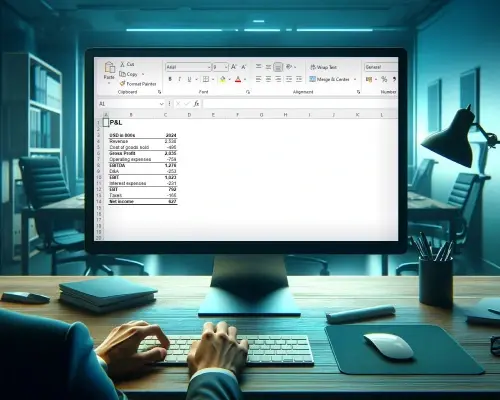Customer Engagement Analysis in Excel Project
A Practical Approach to Analyzing Customer Engagement Metrics free basic
With Ivan Kitov
Type: Course project
Duration: 2 Hours
Case Description
Project requirements
To complete this Customer Engagement Analysis in Excel, please install Microsoft Excel 2007 or later. Additionally, you’ll need the Data Analysis ToolPak to perform the analysis. Follow the steps below to check if the Data Analysis ToolPak is installed.
- Open Microsoft Excel.
- Go to the Data tab in the top menu.
- Look for the Data Analysis button in the Analysis group. If you see it, the ToolPak has already been installed, and you can proceed with the analysis.
Installing the Data Analysis ToolPak (for Windows):
- Click on the File tab in the top left corner of Excel.
- Select Options at the bottom of the left-hand navigation pane.
- In the Excel Options window, click on Add-Ins on the left.
- In the Manage drop-down menu at the bottom of the window, select Excel Add-ins and click the Go button.
In the Add-Ins window, check the box next to Analysis ToolPak and click OK to install it.
Project files
During this Customer Engagement Analysis in Excel project, you’ll analyze a dataset from the 365 company. It’s important to note that personal user information has been masked to ensure privacy, and the database's volume has been reduced for practical reasons. Nevertheless, you can consider this dataset to accurately represent the company’s operations—providing a realistic and relevant context for your analysis.
In addition, consider the following information about the column values while working with the data:
- student_id – the unique identifier for each student in the dataset. The field contains IDs for students who used the 365 Data Science platform with free or paid accounts in Q4 2021 (October 1, 2021 – December 31, 2021, both included) and Q4 2022 (October 1, 2022 – December 31, 2022, both included).
- student_country – identifies the country of each student. The field provides information about students’ geographic location and can help analyze regional differences or conduct country-specific analyses.
- Paid – indicates whether a student had a paid account during the specified period. It is a binary variable, where '1' represents a paid account and '0' represents a free or unpaid account. It helps differentiate between students who have access to additional features or content through a paid subscription.
- minutes_watched_21 – represents the student’s engagement level, as expressed by the number of minutes a student has watched in Q4 2021.
- minutes_watched_22 – denotes the student’s engagement level, as expressed by the number of minutes a student has watched in Q4 2022.
The Excel file 'Engagement Project.xlsx' consists of four sheets: Task 1 and 2, Task 3, Task 4, and Task 5. Each sheet contains specific information regarding the project's tasks and corresponding data. Use the data in these sheets to answer the questions that follow.
- 1 Project file
- Guided and unguided instructions
- Part 1: Descriptive Statistics
- Part 2: Confidence Intervals
- Part 3: Hypothesis Testing
- Quiz