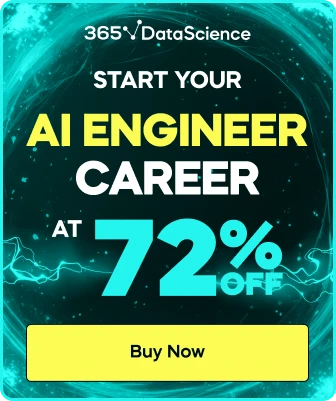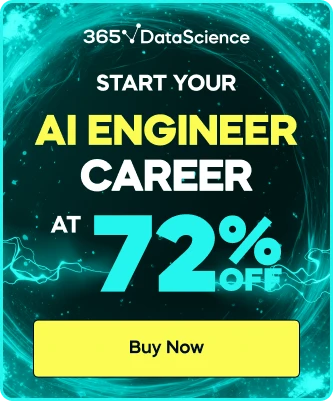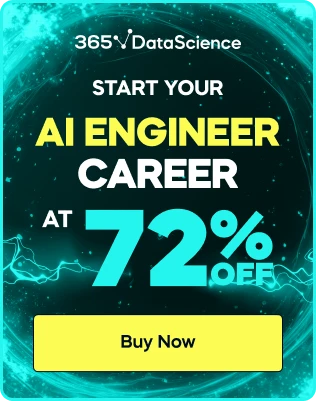Resolved: Custom Format Excel
Hi I just saw the custom format video for Excel. I understood it but I want to know whether it can be applied to my problem and if yes, then how?
My problem:
Column - Cost per Kg (kg specifically written at the end of every number)
10kg
20kg
30kg
Is there any way in which I can apply custom formatting and make excel recognize this as number instead of General??
3 answers ( 0 marked as helpful)
Hi Srajan!
Thanks for reaching out.
You need to go through the following steps to do that.

Best,
The 365 Team

- Select the cells that you wan to format (e.g. Column J)
- Expand the Number tab by pressing the arrow located in the down-right part of the tab
- In the list with Categories, choose Custom
- Then, as a type, choose a number (e.g. an integer), and add the words/letter that you want to appear in the cell in double quotation marks (e.g. - Type: 0 "kg" )
- Click "OK" to confirm.
Best,
The 365 Team
Thanks for the reply. I understood it. But it does not solve the query I was looking for.
But I understood one think that the custom formatting is only for changing the display the cell. NOT THE CONTENT OF THE CELL.
What I was looking for is to convert the already entered data (10kg) in worksheet that is in "General" format to "number" format. So that I don't have to separate the numbers (10) and the text (kg) into two different cells and then apply multiplication on the cell which only contains the number.
Although I have found a workaround.
I used text to column converter of excel and used "fixed width" option to separate the number and "kg" attached at the end. After that using the custom formatting as suggested by you to insert "kg" at the end. :D ^^
Great job :)
I realize we need to add a more in-depth lecture on this topic.
Thanks!