Double-Click and Go Back (F5)
Imagine you had adjusted the default options in Excel in order to make jumps to the respective source cell by double-clicking on a cell.
Everything is fine as long as there is only one source cell on a different sheet. If there were source cells on more than one different sheet I only jump to the cell on the first different sheet.
So, here is the question:
How can I jump to the other source cells on other different sheets?
Example:
Cell A1 = =Tabelle2!A1+Tabelle3!A1
Double-clicking on cell A1 leads me to the source cell on Sheet "Tabelle2".
How can I get to the source cell on Sheet "Tabelle 3"?
2 answers ( 0 marked as helpful)
Hi Christoph,
This is one of the Excel options which are a bit 'buggy' in my opinion.
The surest way to go about it is to manually write the code you want.
For instance, here it could be:
A1 = Tabelle3!A1+Tabelle3!A1This is really the best way to create formulas (writing them, instead of using the mouse). The reason is that when using the mouse, Excel is trying to anticipate your intentions and they could be misunderstood. Best, The 365 Team
Hi Christoph!
Thanks for reaching out.
Perhaps there is a more elegant way to solve this, but here's what I would do.
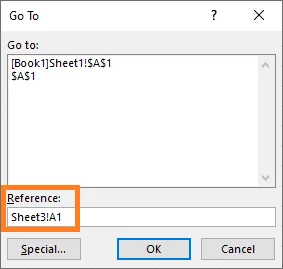 Hope this helps.
Hope this helps.
Best,
Martin
- After double-clicking on Tabelle1!A1, you will to to Tabelle2!A1, right?
- Then, as shown in the video lecture, nothing will happen if you click on Tabelle2!A1. However, if you press F5 to open the "Go To" window, you can paste the reference from the formula - Tabelle3!A1.
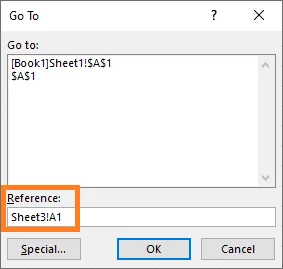 Hope this helps.
Hope this helps.Best,
Martin