Excel Sheets
Explore the Flashcards:
The primary area in Excel where data is entered and organized in cells, rows, and columns.
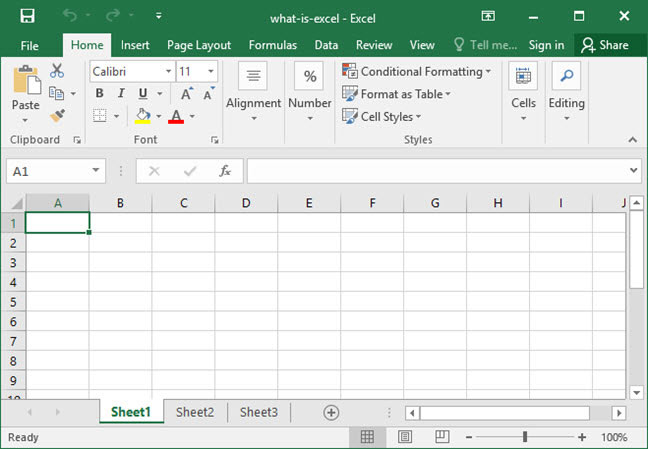
Ribbon
A strip of buttons and icons in Excel, containing tabs like Home, Insert, and Page Layout with relevant commands.

Work Space Area
The main area below the Ribbon in Excel, consisting of cells organized in rows and columns.

Cells
Individual boxes in Excel sheets where data is entered, each identified by a unique column letter and row number.

Columns
Vertical divisions in an Excel sheet, labeled A to Z and beyond, totaling 16,384 columns.

Rows
Horizontal lines in an Excel sheet, numbered from 1 to 1,048,576.

Insert Worksheet Button
A feature in Excel to add new sheets to the workbook.

Delete Sheet
An option to remove a sheet from the Excel workbook, usually accessed with a right-click.

Name Box
A small box in Excel showing the name or coordinates of the active cell.

Formula Bar
A bar in Excel for editing or entering data and formulas in cells, also suggests functions while typing.

Excel Ribbon
The top area in Excel containing main tabs like Home, Insert, Page Layout, etc., each with specific commands.

Home Tab
A tab on the Excel Ribbon with frequently used commands like Cut, Copy, Paste, and various formatting options.

Insert Tab
A tab in Excel to add objects like Pivot tables, pictures, and charts to the workbook.

Page Layout Tab
Contains options in Excel for organizing sheet content, including setting the printable area.

Formulas Tab
A tab in Excel categorizing functions and providing formula auditing tools.

Data Tab
Offers commands for managing data in Excel, including filtering, grouping, and sorting.

Review Tab
Allows proofreading, commenting, and protecting Excel spreadsheets.

View Tab
Enables customization of the Excel workspace view.

Developer Tab
An additional tab in Excel for operating with Macros and advanced features,

Cell Selection
Choosing a cell in Excel, indicated by black borders and highlighted corresponding row and column.
Data Entry
The process of typing text or numbers into a selected cell in an Excel spreadsheet.

Edit Mode
Activated by pressing F2, allowing for the modification of an existing cell's content in Excel.

Escape Key
Cancels ongoing modifications in a cell during Edit mode in Excel.

Delete Command
Removes content from a cell in Excel while retaining its formatting.

Clear Command
A function in the Home tab of Excel that removes all content and formatting from a cell.

Cell Formatting
Customizing the appearance of cells in Excel, accessible through the Home tab or right-click menu.

Font and Size
Options in Excel to change the font type and size of text in selected cells.

Text Emphasis
Features in Excel like Bold, Italic, and Underline to highlight text in cells.

Cell Borders
A formatting option in Excel to add borders around selected cells, with customizable thickness and color.

Cell Fill Color
The feature to change the background color of selected cells in Excel.

Font Color
An option in Excel to alter the color of text within selected cells.

Resize Rows/Columns
Adjusting the size of rows or columns in Excel by dragging their borders.

Inserting Columns/Rows
The process of adding a new column or row adjacent to the selected one in Excel.

Deleting Columns/Rows
Removing the selected column or row in Excel using the right-click menu and selecting "Delete".
Excel Formulas
A method in Excel for calculating numerical information, like addition, subtraction, multiplication, and division.

Start a Formula
Starting an Excel formula with either "=" or "+", signaling the beginning of a calculation.

Hard Number Entry
Typing numbers directly into a formula in the Excel formula bar.

Cell References
Using cell coordinates (like D7, D8) in formulas to refer to specific cells in Excel.

Math Operators
Symbols in Excel formulas for operations like "+" (addition), "-" (subtraction), "*" (multiplication), "/" (division), and "^" (power).

Parentheses in Formulas
Used in Excel to change the standard order of operations within formulas.

Function Search
A feature in Excel to locate a function when its name is unknown, accessible via a special button.

Function Categories
Organizational groups in Excel that classify functions based on their purpose.

Function Arguments
The specific data points or cell references required by an Excel function to perform its calculation.

Copy
A feature in Excel to duplicate the content of a selected cell, activated by pressing Ctrl+C or using the right-click menu.

Paste
Used in Excel to place the copied content into a new location, initiated by Ctrl+V or the right-click menu.

Cut
Similar to copy, but removes the content from the original location and moves it to a new one, activated by Ctrl+X or right-click.

Paste Special
An advanced pasting feature in Excel that offers various options beyond the standard paste.

Paste Formulas
An option in Paste Special to paste only the formulas from copied cells, excluding their values.

Paste Values
A choice in Paste Special to paste only the values from copied cells, leaving out the formulas.

Undo Functionality
A feature in Excel to reverse the last action, accessible via the Quick Access Toolbar or Ctrl+Z.

Redo Functionality
Allows redoing an action that was just undone in Excel, activated by Ctrl+Y.

Quick Access Toolbar
A toolbar in Excel providing quick access to frequently used functions like Undo and Redo.
