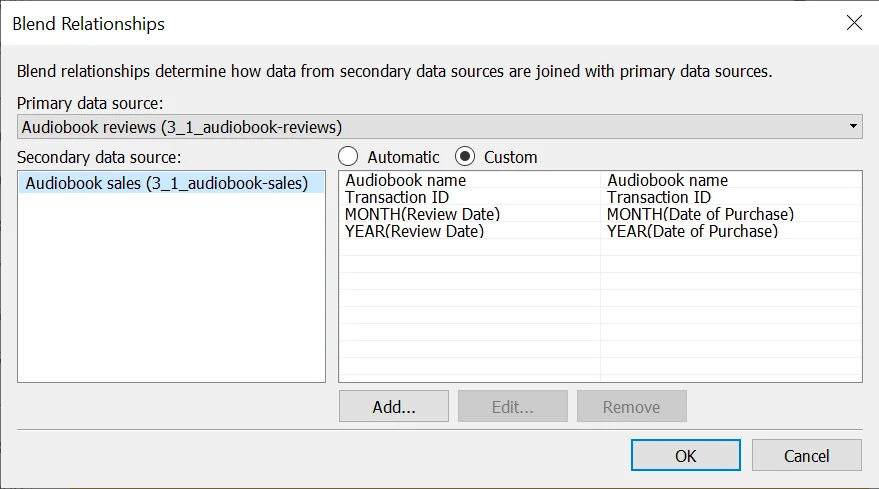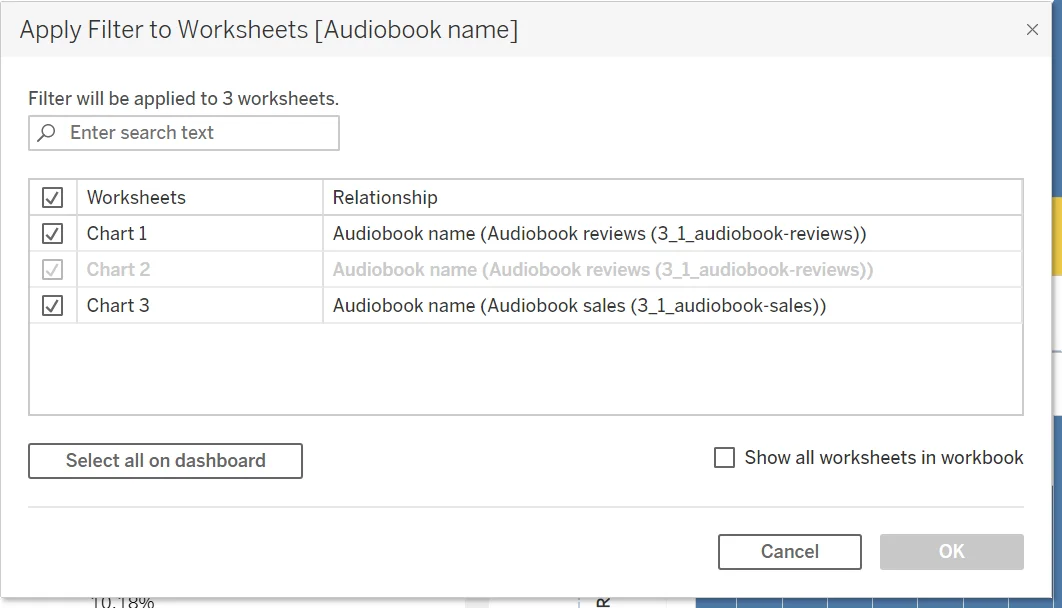The four nulls of Chart 3
How did you take care of the 4 null values of chart 3 before starting the dashboard build? because i feel like they're causing me not to be able to select chart 3 when i attempt to use the "audiobook name" filter on chart 3. it works on chart 1 & 2
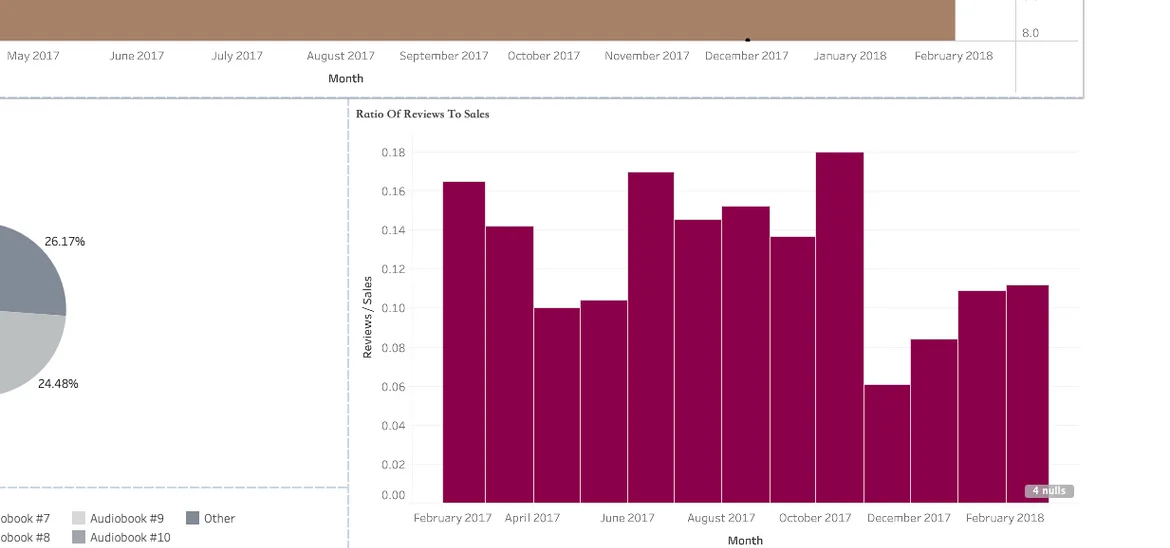
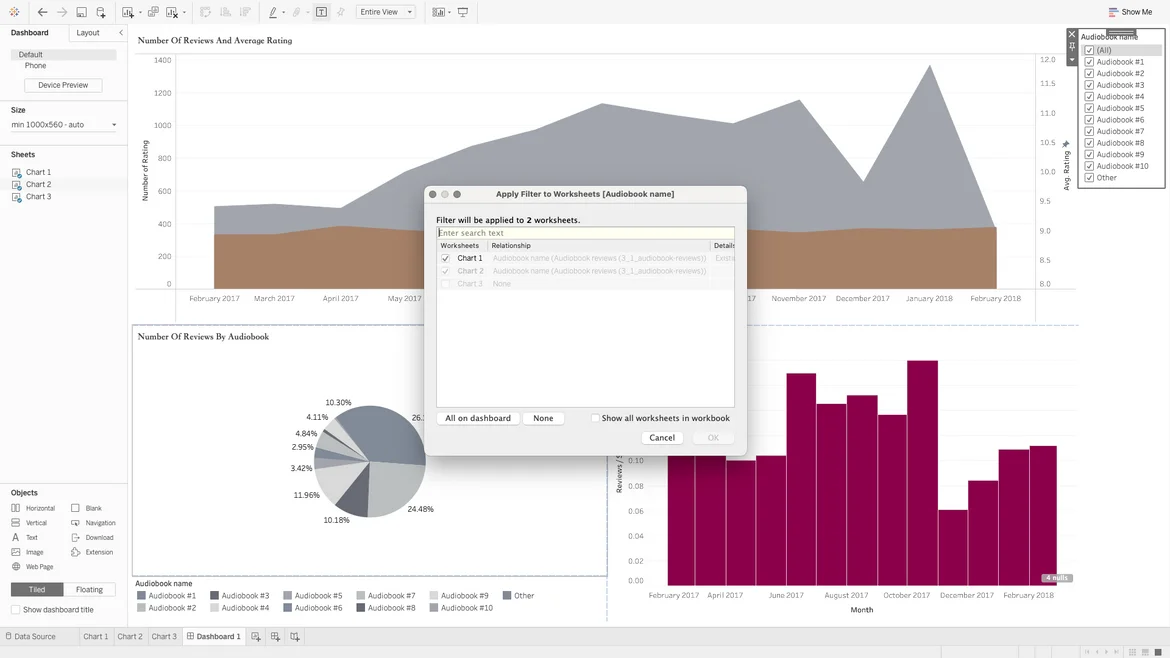
Hi Lionel,
I believe you could right-click on the chart and opt to exclude null values.
Please try to do that and let me know if you need additional help. Thanks!
Best,
Ned
I had this same issue and I removed the nulls but I still was not able to add the filter to me third chart for the dashboard. If this happens, you can add the filter manually to your chart in the same fashion as you did with the pie chart.
EDIT: video entitled "Interactive filters - fix" has already been added to the course to solve this issue.
Exclude the null data first.
The third chart cannot be filtered probably because "Audiobook name" was (accidentally or unintentionally) removed from the blend relationships by following the instructor steps on previous video. To solve this, simply adds "Audiobook name" to the custom blend relationships. The reviews/sales chart now should be able to be filtered based on "Audiobook name". Hope it helps.