user _input issue in Spyder
Hi there,
I followed the lecture to write the code about the user_input. However, when I ran the code for it, the console didn't work and showed me an issue warning.
With the attached photo, could you tell me how to solve it? Thanks heaps!
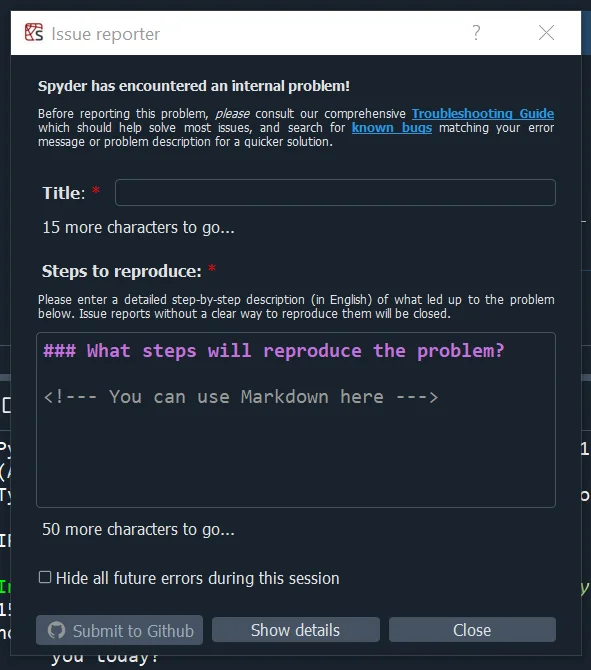
Hey Jessie,
Thank you for your question!
The same issue was reported recently here by another student. It is possible that the problem comes from the version of Anaconda. My versions of the Anaconda Navigator and Spyder are 2.1.1 and 5.0.5, respectively, and I have no trouble running Python code. If you don't feel sure about downgrading Anaconda, you could try working with other IDEs such as PyCharm or Visual Studio which are discussed in Sections 19 and 22 in the course.
Hope this helps!
Kind regards,
365 Hristina
Hi Hristina,
Many thanks for your prompt reply. Yesterday I even redownloaded Spyder, however it still didn't work. I'm glad to take your idea to use PyCharm for practicing. Thanks so much for your help.
Have a great day!
just in case anyone goes through this issue again - this resolved it for me:
Installation Guide — Spyder 5 documentation (spyder-ide.org)
New Conda environment
If you would like to have Spyder in a dedicated environment to update it separately from your other packages and avoid any conflicts, you can. Just run the following command in your Anaconda Prompt (Windows) or terminal (other platforms), for a minimal install of Spyder into a new environment called spyder-env:
conda create -n spyder-env spyder
To install Spyder’s optional dependencies as well for full functionality, use the following command instead:
conda create -n spyder-env spyder numpy scipy pandas matplotlib sympy cython
To install Spyder from Conda-Forge instead of the default Anaconda channel, add -c conda-forge at the end of either of the previous commands.
You can then run Spyder by the same methods as above, except make sure to select the start menu shortcut with (spyder-env) in the name, select the spyder-env environment on the left before launching it with Navigator, or type conda activate spyder-env before launching it on the command line.
I solved it with this link